Vista: Don't let users write to removable media
USB flash memory drives can be a great convenience - but they can also pose a security threat. It's awfully easy for someone to download data to one and make off with it. And if there's a CD or DVD burner installed, that's another way someone can take away data. Yet another option is to download data to an MP3 player or cell phone. Vista gives you a way to block the use of these devices through Group Policy. You can allow people to read data on their devices but not write to them, or you can block the use of the devices altogether. To find out how, see my blog post of February 11 titled "Block Removable Storage Access with Vista Group Policy" here.
Preview files in Explorer without opening them
One of my favorite features in Vista is the ability to view files so much more easily in Explorer. How many times have you been searching for a document and not been able to tell whether you've found the right one by the name alone? XP gave us the ability to view thumbnails of picture files right there in Explorer, and Vista takes it a step further, allowing you to see thumbnails of all sorts of files and view the contents of documents in the preview pane (similar to the way you can preview email messages in Outlook) without opening the files.
Changing file names in Vista
Here's one of those very little things that help to make an OS more usable: in XP, if you want to rename a file, you have to type the entire new name, including the file extension - even though in 99% of cases you want the extension to remain the same. If you forget and just type the name, you get a message warning: "If you change a filename extension, the file may become unusable. Are you sure you want to change it?" When you click No, you have to start all over again, renaming the file and remembering this time to type the extension, too. Vista is a little smarter, and by default when you select "Rename" from the right context menu, only the name itself (preceding the dot) is selected for renaming. I like that.
How to restore XP backups to Vista computer.
If you’re looking for a way to restore backups of your data that you made with the XP built in backup utility to a Vista computer, there is help. Just a little over a week ago, Microsoft released a new tool called the Windows NT Backup-Restore Utility. Although the name may confuse some folks into thinking it has something to do with Windows NT computers, it's actually designed for the purpose of letting you restore backups made with the Windows XP and Server 2003 backup tool (the file name of which is NTBACKUP.EXE) to computers running Windows Vista or Longhorn Server.
Back up Your Entire Computer without Third Party Programs
The new Backup and Restore Center in Windows Vista is one of its nicest little known features. Along with the ability to create backups of your important files and folders, you can create an image of your entire computer, which can be restored in case of a hardware failure. You can back up to another hard disk, so it's super simple to install an additional internal disk in your computer or connect a USB removable drive and do a backup to it. The backup process is quick - I backed up both my C: and V: drives, which contain Windows XP and Windows Vista and all of the programs installed on each, in under ten minutes. And you can continue working while the backup proceeds. For more info about Vista Backup and Recovery, click here.
Run virtual machines on Vista
The latest version of Microsoft's desktop virtualization software, Virtual PC 2007, supports Windows Vista as either the host or the guest operating system. It's currently in beta testing, and you can apply to participate in the beta program here.
Note that only Vista Business, Enterprise and Ultimate versions are supported. I installed the 32-bit version on Vista Ultimate. The download is a little over 28 MB and installation went smoothly.
Vista Family Pack Discount
If you have several computers in your home, you might wish there were a way to upgrade them all to Vista without having to pay the full price for the operating system several times over. Well, Microsoft has announced a "family pack" discount for those who buy a copy of Vista Ultimate, which will allow them to purchase two copies of Vista Home Premium at a discounted rate (expected to be somewhere between $50 and $99 each). The regular price for Home Premium is $239.
It's also going to be easy to upgrade from one version of Vista to another (for example, from Home to Ultimate) because several versions will be included on the DVD, and by paying the additional licensing fee you'll be able to install the upgraded version and use it immediately. Click here for more information.
By
Deb Shinder, Microsoft MVP
Also,
http://www.radarsync.com/vista/
drivers for vista from every vendors one can imagine.
{{posts[0].title}}
{{posts[0].date}}
{{posts[0].commentsNum}} {{messages_comments}}
{{posts[1].title}}
{{posts[1].date}}
{{posts[1].commentsNum}} {{messages_comments}}
{{posts[2].title}}
{{posts[2].date}}
{{posts[2].commentsNum}} {{messages_comments}}
{{posts[3].title}}
{{posts[3].date}}
{{posts[3].commentsNum}} {{messages_comments}}
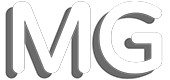
Comments