These are my very few personal tips and tricks for faster windows XP. Hope it helps other somehow.
.Optimize Internet Connection in Windows XP.
.For faster XP
.Manage Virtual Memory
.Quickly change Folder Settings
Optimize Internet Connection in Windows XP.
1. Start->run and type 'gpedit.msc' without quotes
2. Expand 'Local Computer Policy'
3. Further more expand 'Computer Configuration'-->'Administrative Templates'-->'Network'-->'Qos Packet Scheduler'
4. Now, under 'Qos Packet Scheduler', double-click 'limit reservable bandwidth' option and enable it.
5. On 'Setting' tab, change 'Bandwidth limit %' to 0.
By default, 'Bandwidth limit %' is set to 20 and that's because QoS(quality of service) services reserves 20% bandwidth for it. Disabling this service won't either help. The best bet is to enable this service and set 'Bandwidth limit %' to read zero. I'm sure, next time, the internet will be faster than before.
For faster XP
1. Either Press '[Windows] key+[Pause/break] key'
or
Right-click 'My Computer' in Desktop and select 'properties'
to launch the 'system properties' dialog box.
2. Click 'Advanced' tab and under 'Performance' label, click 'Settings'.
3. Click 'Visual Effects' tab and select 'Adjust for Best performance' option. Similarly click 'Advanced' tab in the same row and make sure 'Programs' option is selected for Processor scheduling and Memory usage.
4. click 'OK' two times
Manage Virtual Memory
1. Either Press '[Windows] key+[Pause/break] key'
or
Right-click 'My Computer' in Desktop and select 'properties'
to launch the 'system properties' dialog box.
2. Click 'Advanced' tab and under 'Performance' label, click 'Settings'. click 'Advanced' tab and under 'virtual memory', click 'change'
(Let me reiterate about Virtual Memory. Virtual Memory is not a physical RAM but a virtually created memory by windows. Windows lets us manage our memory requirement efficiently if we know how to use Virtual Memory. Eventually, it's said system with high Physical RAM won't need to bother with Virtual Memory Settings but i don't agree. No matter how big is his/her system Memory, sooner or later, it has to deal with Virtual memory due to bad memory management of programs we run in our system. In windows, Virtual memory is also called as pagefile and normally it can be seen as 'pagefile.sys'.
One rule that i always consider is, if my Windows XP is in C:, i never keep/set virtual memory on it. Pagefile often get extended/contracted in size while running programs. So, my best bet would be to keep it in different harddisk, if not, on different partition of the same harddisk other than C: (where XP is installed).
By the way, the place where Virtual Memory is going to be set, it must have enough space on it else it's of no use to create Virtual Memory their.
Now, i've 512 RAM, my Windows XP is in C: and i created my Virtual Memory in D: . I set Initial Size to 768 and Maximum Size to 768 also. This settings allow me to use my programs efficiently.
If one has only 128 MB RAM, he/she can set his Initial Size as 512 MB and Maximum Size to 1024 MB also. The only rule is don't set the virtual memory in same place where OS is installed. )
Quickly change Folder Settings
1. Start->Run and type 'control folders'
or
select 'folders option' from the 'tools' of 'Windows Explorer'.
2. make sure 'use windows classic folders' and 'open each folder in the same window' are enabled under 'General Tab'
3. One can tweak lots of settings from 'view' tab too. I think it's as easy as cakewalk out there.
{{posts[0].title}}
{{posts[0].date}}
{{posts[0].commentsNum}} {{messages_comments}}
{{posts[1].title}}
{{posts[1].date}}
{{posts[1].commentsNum}} {{messages_comments}}
{{posts[2].title}}
{{posts[2].date}}
{{posts[2].commentsNum}} {{messages_comments}}
{{posts[3].title}}
{{posts[3].date}}
{{posts[3].commentsNum}} {{messages_comments}}
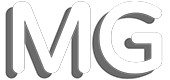
Comments