To make this happen, i'll create a batch file. Steps aheads are clear enough.
1. Open Notepad.
2. Paste the following phrase exactly to Notepad.
ren mIRC mIRC.{21EC2020-3AEA-1069-A2DD-08002B30309D}
3. Save it as lockmIRC.bat in c:\
(Note: Notepad saves file in txt format. While saving the file other than it's native format, use always an inverted comma around filename like "lock.bat" and click save)

Now, go to C: drive and double-click lockmIRC.bat. The folder in C:\mIRC will be protected and when clicked, it will launch control panel. Pretty cool.
To unprotect the folder.
1. Open Notepad
2. Paste the following phrase exactly to Notepad.
ren mIRC.{21EC2020-3AEA-1069-A2DD-08002B30309D} mIRC
3. Save it as unlockmIRC.bat in c:\
Now, go to c: drive and double-click unlockmIRC.bat. The folder in C:\mIRC will be unprotected.
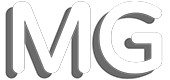
Comments
Anon, Keep visiting or dig more into my 'Tips and Tutorials' section for more