QTTabBar is one dynamic software for every window user using Windows Explorer. Sure enough it is influenced from tabbed browsing concept. But QTTabBar is all about the tabbed exploring of your files and folders within Windows Environment.
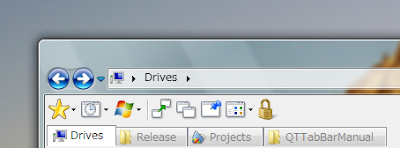
QTTabBar works exactly the same way like those tabs in Firefox. You can close Tab,duplicate tab and more. This simple freeware tool when installed will definitely increase your efficiency. No more separate windows and cluttered taskbar. Windows has it's 'Group Similar Icon' feature to unclutter the taskbar but that's pathetic in front of QTTabBar in terms of usuability.
Lets discuss how to use QTTabBar and what it can do for you.
(You can download freeware QTTabBar from here.)
After you've downloaded and installed, it's not gonna work right away. You've to do some minor settings first. I've Windows Vista and in Vista Windows Explorer toolbar is not easily visible. Either, I've to press 'Alt' to activate those Toolbar or you can show explorer toolbar in following ways(in Windows Vista). Click on Organize->Layout->MenuBar. This will set Toolbar On. But, if you ask me, I don't really like people to come and see those toolbars on my computer. So, personally I prefer to turn it off. If you've Windows XP, don't really bother about whatever you've read on this paragraph.
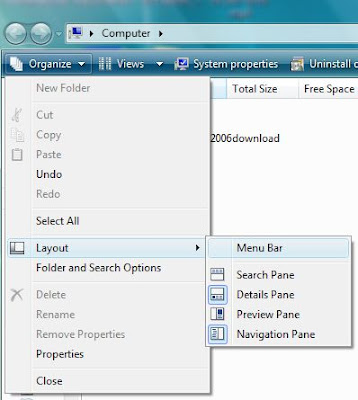
Now that you've Toolbar ON. Right-click on the toolbar. Select QTTabBar. That's it. QTTabBar should be in effect.
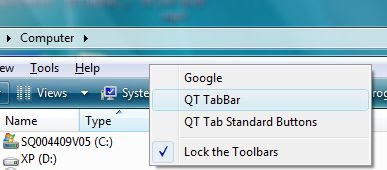
Try opening several windows and play with your new User Interface.
With this, you've to use 'Alt+M' to turn Toolbar On or Off. Alt key or any other combo won't work to access your toolbar in Windows Vista. So, use 'Alt+M' to access your toolbar.
One thing you would notice is the Small Down-Arrow Icon on every folder's right hand side(see image below). That has a special purpose.
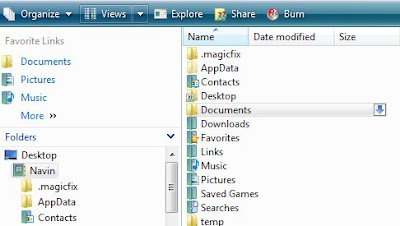
With this small icon, you don't have to traverse through folders to folders. This will give you a quick overview of what folders and files are residing inside without actually going back and forth. This will greatly save your time and increase your efficiency(see image below).
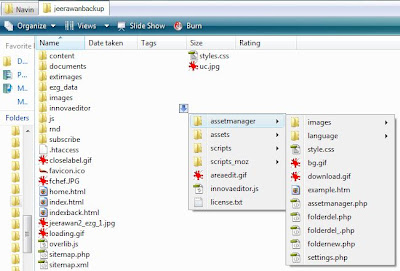
In addition to that, it'll quickly give you a quick thumbnail view of images without loading them first in any image viewing softwares. This will save your computer's Memory because, you don't have to preview them by opening them separately in image viewing program.
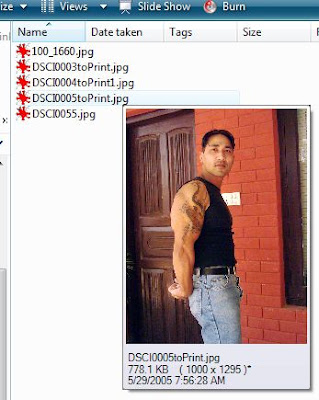
That's it. Enjoy Tabbed Exploring your files and folders.
Thank you for reading.
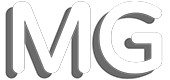
Comments