The world of high-definition television is a confusing place to visit, but you'll definitely want to live there.
There is a magic time in the evolution of a consumer electronics product when it descends from the realm of fantasy into reality because of a new combination of price, availability and choice. For high-definition TV, that time is now. Great HDTVs can now be found for under $1000--and even many big, 42-in. sets are under $2000. There is finally plenty of content available to watch--popular prime time TV shows and many sporting events are broadcast in HD. But the terminology and specifications for high-definition television are as confusing as ever. Wouldn't it be great if someone explained all the jargon in plain English and gave you the information you need to find and set up a great HDTV? We thought so, too.
WHAT IS HIGH-DEFINITION TELEVISION, REALLY?
It's important to remember that there are two sides to HDTV. There is such a rush these days to buy a high-definition display that many people don't consider where their hi-def content will come from. If you have one without the other, you aren't getting a true HD experience.
High-definition television is as much about the signal as it is the set. For years, analog standard-definition television (SDTV) has been transmitted in a format known as 480i. This means that 480 horizontal lines of pixels (or picture elements--the tiny little dots that compose the image on your TV screen) are broadcast interlaced (odd-numbered lines painted in 1/60 second, then even-numbered lines painted in the following 1/60 second). The alternating lines whiz by so fast that, to the human eye, they blend together.
Computer monitors, on the other hand, paint their screens using progressive scan--every line is painted in every frame. Since modern HDTV is an evolution of both television-broadcast and monitor technology, we ended up with a multitude of broadcast standards including 1080i (interlaced), 720p (progressive) and the emerging 1080p.
HD signals can be broadcast in any of these formats. Luckily, the signal's format doesn't matter much to the TV viewer because hi-def sets use digital processing and can adapt to most formats. What matters is the resolution that each set ends up displaying. And a true HDTV can display more lines of resolution than a conventional analog SDTV. That means more pixels, which means a more detailed picture--right down to the mud on the faces of NFL linemen and the crow's-feet on the faces on Desperate Housewives. In fact, TVs that display video at the highest HD resolution (1080p) have over six times as many pixels as SDTV. So why don't all the new-generation sets displayed in stores look spectacular? Usually, it's for one of two reasons. First, not every fancy new TV displays a hi-def image. Enhanced-definition televisions (EDTVs) are the middle ground of the digital television world, displaying images that are superior to SDTV, but converting true HD signals down to a lower resolution.
Second, many stores aren't plugging their HDTVs into a hi-def source. Many sets are playing DVDs, which are only marginally better than standard definition.
Which raises the question: How can I tell if a TV is an HDTV? Essentially, it needs to be able to display at least 720 progressive lines or 1080 interlaced lines of pixels. Many manufacturers have started to list the resolution of their sets in "width by height in pixels." For instance: "WXGA (1366 x 768 pixels)." Most HDTVs have a 16:9 widescreen aspect ratio (as opposed to the 4:3 screens common to SDTV), so the 1366 in the example above refers to the number of vertical rows of pixels, while the 768 refers to the horizontal lines. Since 768 is higher than 720, the set has more than enough lines to display HDTV "natively," or without downconverting the signal. So if you have one question to ask yourself (or a salesperson), it's this: Does the TV I want to buy display high-definition natively?
NOW WHAT DO I WATCH?
An HDTV without HD content is a big waste of money. Luckily, hi-def content is becoming widely available. Satellite television providers such as DirecTV and DISH Network have HD offerings, although this can require extra monthly service fees and purchasing an HD receiver. Satellite providers are adding local HD broadcasts to their lineup, though for now you might need an over-the-air antenna to get the HD version of local network stations.
The amount of local high-definition content available via an over-the-air broadcast varies depending on your location. To access over-the-air content, many satellite HD receivers also include a built-in terrestrial antenna.
The cable industry has lately become very HD-friendly. If high-definition video is available in your area, many cable providers will upgrade you to an HD cable box for little or no extra cost. Many HD displays support Cablecard, a piece of hardware that eliminates the need for a separate tuner box from your cable provider. But the Cablecard standard is not without its own set of problems--like the inability to support Video On Demand or many electronic program guides. Often users find they end up getting a separate cable box (like an HD Digital Video Recorder) anyway.
There are a number of HD-capable DVRs on the market. Models from many major electronics vendors, including TiVo, are available for lease from your cable or satellite company, so it's worth asking their customer service departments.
But what about movies? By the middle of this year, expect to see two next-generation, high-definition formats angling to replace your DVDs: HD-DVD and Blu-ray. Yes, there are two standards, and no, we don't know which one will win out in the end. The safe bet is to give them both a little time to duke it out and wait for electronics manufacturers to eventually produce a hybrid player that can support both.
Meanwhile, the gaming industry is jumping into high-definition with both feet. Games developed for Microsoft's Xbox 360 console will display in HD, and Sony's upcoming PlayStation 3 system should play both HD games and Blu-ray movies.
WHAT ELSE SHOULD I BUY TO GO WITH MY HD DISPLAY?
Once you do get yourself an HDTV, where do you put it? Some thinner models can be mounted on your wall, but you'll need to make sure you have the proper mounting kit. (These cost anywhere from $25 to $750.) Few models come with a stand, so you may want to consider a piece of furniture for your display with shelves for your A/V gear.
Surprise! The cables don't necessarily come with the set, either. HD gear uses component video, Digital Video Interface (DVI) or High-Definition Multimedia Interface (HDMI) cables to interconnect and transmit video. (The pros and cons of each were discussed in last month's Tech Clinic.) Our advice is to purchase gear that supports HDMI or DVI. These connectors provide digital signals and will support the High-Definition Content Protocol standard.
It's important to note that high-definition TVs won't look their best out of the box. You can hire an expert with professional calibration equipment for $250 to $1000. Or consider a do-it-yourself calibration DVD, such as Digital Video Essentials ($25).
And don't be ashamed to mine the experience of others. Your HDTV choice can be pretty subjective, and a recommendation from a friend who has owned a display for six months is worth a lot more than that of the salesman on the showroom floor.
Six Flavors of Hi-DefHDTVs come in all shapes and sizes. Here's how to find the right one for your needs.
PLASMA Plasma displays are some of the largest out there: top-end models can be up to 80 in. diagonally. Older plasmas used to have problems with "burn in," but modern sets have largely solved that. Best for: Mounting a big screen on a wall.
LCD Liquid-crystal displays tend to provide exceptionally crisp images, although their ability to reproduce the darkest blacks can be less than optimal. Because large LCD flat-panels are expensive and difficult to make, LCD panels top out around 65 in. Best for: Getting a slim set at a good price.
REAR-PROJECTION DLP Digital Light Processing bounces images off an array of mirrors on a microchip through a spinning color wheel, which is then projected onto a screen. Some people complain of "rainbows" (strobing bands of color when these sets show bright colors on dark backgrounds). Best for: Good contrast and black reproduction.
REAR-PROJECTION LCD These displays project light through a small LCD panel (or panels), which then projects the image onto the built-in screen. Some of the same limitations regarding black levels on LCD flat-panels affect rear-projection LCDs. Best for: Big screen experience without "rainbow effect."
REAR-PROJECTION LCoS Sort of a hybrid of LCD and DLP, Liquid Crystal on Silicon TVs are very good at blending together pixels to avoid the "screen door" effect common to large-screen sets. Sony's SXRD and JVC's D-ILA are branded versions of LCoS. Best for: Seamless images that won't look "pixely."
CRT High-definition cathode ray tube TVs are generally thinner and have flatter screens than their analog counterparts. CRTs can provide stunning image quality, but need calibration to achieve the best results. Best for: Producing some of the finest images, though other technologies are catching up.
BY JOEL JOHNSON
{{posts[0].title}}
{{posts[0].date}}
{{posts[0].commentsNum}} {{messages_comments}}
{{posts[1].title}}
{{posts[1].date}}
{{posts[1].commentsNum}} {{messages_comments}}
{{posts[2].title}}
{{posts[2].date}}
{{posts[2].commentsNum}} {{messages_comments}}
{{posts[3].title}}
{{posts[3].date}}
{{posts[3].commentsNum}} {{messages_comments}}
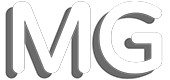
Comments