I never had to deal with it. And, after fiddling a bit, using the common sense while sending mails, I tried ';' or ':' as soon as after one home page is typed in. Didn't work. Then, I tried for this separator key '|' which is just above the slash key living in unity or say above the ENTER key. That worked. What else, on the homepage setting menu, I first typed in those homepages like this.. for eg: firsthomepage.com|Secondhomepage.com and hit OK. She was happy.
Okay, here is how we do it in FIREFOX and Internet Explorer.
I know you guys know how to change the internet settings in browsers. It's slightly different in Firefox than in Internet Explorer but that shouldn't cause anyone much problem.
In FIREFOX, go to Tools->Options
You'll see something like this below(I've set here 3 pages to start simultaneously as soon as I hit that FIREFOX icon on my desktop):
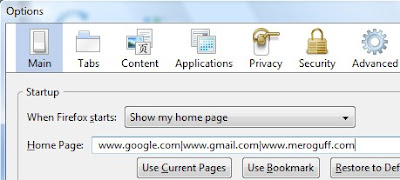
In Internet Explorer(precisely in IE7), go to Tools->Internet Options
And you'll see something like this below.
NOTE: In IE7, you don't need to type that separate '|' key. Just hit the Enter key once you're done with the first homepage and so. Finally click hit OK button.
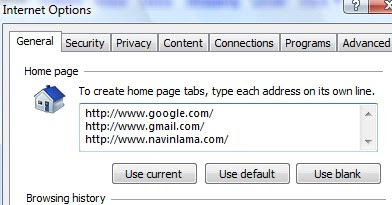
That's it. You're all done. Now, you've multiple pages coming up at once. Be warned, though, it'll consume your PCs memory or may be you might end up thinking why your Browser is loading slow than before if you are trying to fire up 10 sites at once.
Just in case, if you are suffering from IE7's welcome page or popularly known as RUNONCE annoyance, you wouldn't be seeing any of the effects that I've shown you here in above paragraphs. How to get rid of that thing(I've heard that IE8 does have option to disable this though,good job Microsoft.)
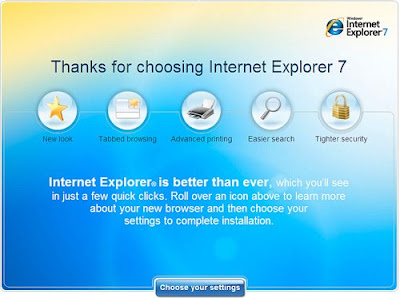
Normally what happens is when you first install your IE7, you'll be presented with screen like above. What the heck, there is no homepage set for this page on Internet Options menu either. So, How do I get rid of this page coming up on and on(There is always an another way for things to do).
(From what I've learned, usually we are to tamper only with the USER section of 5 registry KEY HIVES. This will cause changes on for that user, not for other user on the system)
Follow your registry key(Start->Run->RegEdit) like below:
HKEY_CURRENT_USER\Software\Microsoft\Internet Explorer\Mainand create new Dword values:
RunOnceHasShown
RunOnceCompleteSet it's values to 1.
Or If you don't want to go through this hassle, download this registry update
Save it, Run it and when asked, click OK-OK.
You might wanna restart your computer after this.
----------------------------------------------------------------------
But there is a geeky way to restart your system without restarting your computer. I do this all the time but if you are not that adventurous, just restart the computer. There is nothing to read below this.
Actually, there is a very important thing to read here(Just kidding ;):
-Launch your Windows Task Manager (Press Ctrl+Shift+ESC at once)
-End process called Explorer.exe
-Give it a moment to restart everything, all it's dependencies, once thing became silent. From the same Task Manager, Click File->New Task and type in "explorer.exe"
That's it. You restarted your system without restarting your computer.
----------------------------------------------------------------------
Thank you for reading my post.
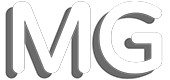
Comments