- How to get Windows XP feel and look on Vista
- Where the heck is 'Run' bar in VISTA???
- What is Aero and how to deal with application not compatible with Aero?
- Advanced ALT + TAB
- Did you know Vista Aero will run on Intel integrated graphics with minimum of 512 MB System RAM??
- Customize Start menu (change that Internet Browser and Email clients)
- How to tackle SLOW start Menu response.
- Why is VISTA's search bar so powerful?
How to get Windows XP feel and look on Vista
1. Right Click Start menu, choose Properties. Select the option titled CLASSIC START menu and then click OK.
2. Then, Start WIndows explorer, press Alt Key(by default Vista hides Menu bar), from Tools Menu select Folder Options and Select the option 'Use Windows Classic Folders' from the first Tab, click OK. Now, Vista should have old windows UI during file management.
Even "Start-->Programs" menu will give you the same old feel and look
Where the heck is 'Run' bar in VISTA???
I've been using 'RUN' bar on Windows XP to start my applications quickly. Some people think that the search bar above the start menu in the Vista, serves the same purpose. May be to some extent, but not exactly the way 'RUN' bar did(everytime I type C:\ search bar, instead of hitting Windows Explorer, it ran some programs).
If you don't want people to mess around with RUN command but only you, here is the nifty trick.
To enable 'RUN' bar in Vista, Click Start menu---> All Programs -->Accessories-->right click the "RUN" and select properties-->In the Shortcut tab, click CTRL + SHIFT + R on 'Shortcut key' field.
Now, on whenever you click "Ctrl+shift+R" combo, RUN bar shall appear at your service.
But, if you want your RUN command bar appear right on the option list,
-Right Click the Start Menu
-Choose Properties
-Click Customize button
-Scroll down the list and check 'Run Command' option
-Click OK two times.
NOW RUN command bar is there for you.
What is Aero and how to deal with application not compatible with Aero?
According to my understanding, Aero is nothing but the transparent glassy looks in User interface of Vista. When you hover your mouse over the Windows on Taskbar, it usually Pops up small preview, it even shows if video is playing inside that window on small thumbnail like preview. That's so cool at least for me. Similarly, beautiful cascading 3D ALT+TAB previews. All of these good looking effects on Vista is actually called the AERO. AERO effect on Vista is memory hungry and degrades system performance. For low end system, disabling AERO is a nice bet. Later on, i'll show you how quickly enable/disable Aero Effect without going to usual traditional ways to do same.
One more thing, when i got my hand on Vista for the first time, suddenly AERO effects disappeared after certain applications were run. And, it was hectic trying to get back the Aero effects again. It's because, some applications are not compatible with Vista's Aero. They'll do that whenever they're run. Either you uninstall such programs or follow my tutorial how to quickly regain Aero effect.
Just type following commands and AERO effects will be at your command.
You can use either search bar above Start Menu on Vista or can use the RUN command bar.
1.a) Command to Turn Aero ON: Rundll32 dwmApi #102
b) Hit Enter Key.
2.a) Command to Turn Aero OFF: Rundll32 dwmApi #104
b) Hit Enter Key.
Customizing the VISTA AERO
Right-click a blank area of the desktop, choose Properties,select "Windows Color and Appearance" from the "Personalize appearance and sound effects" control panel.
Now, select the colors available there or mix/create your own color to apply on AERO
Advanced ALT + TAB
Unlike Windows XP's alt+tab to switch the windows, Vista's ALT+TAB is highly advanced. In the Vista, when you click ALT+TAB, you'll see LARGE ICON to represent Windows you are cycling through. This is called 'Windows Flip'.
But, if you press 'WIN' key on the keyboard and 'tab' key, you'll be presented with huge 3D views of opened windows through which you could quickly check what is inside on which windows. This is called 'FLIP 3D'.
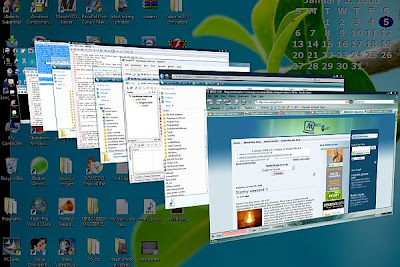
And, these work correctly only when AERO effect is on.
Do i need to mention pressing ALT + SHIFT + TAB will actually reverse the way of switching windows? Try ALT + TAB and ALT + SHIFT + TAB together, you'll know what i meant.
Did you know Vista Aero will run on Intel integrated graphics with minimum of 512 MB System RAM??
It's advertised that to run Vista Aero, one needs to have huge system requirements. That's not true. Even, motherboard with Intel integrated graphics could display the Aero effect on your system if you've minimum of 512 MB of system RAM. But don't go for too old system with 1 GB RAM onboard. I successfully run Vista Beta on 512 MB RAM many months ago.
Customize Start menu (change that Internet Browser and Email clients)
You must have Internet Explorer/Firefox(Internet) and OutLook Express/BAT(EMAIL) at the upper top left when you click the START button on VISTA. How to change/remove/replace them.
Right click the start menu,select properties and on the next dialog box, if you check at bottom of that dialog box, you'll see Internet And EMAIL check box available to you. You know what you've to do now, right? from the dropdown, select the choice of your Internet and Email application or
if you don't want them to show up at all, uncheck those check boxes. FINITO..
If you don't want to go Right-Click. blah blah blah.. you can direcly remove those Internet/Email from the start menu directly. Simple right-click on them and click 'Remove from the list'. thats it.
What if you want application other than Email and Internet? Simply drag your application of your choice and drop there. It'll be affixed there instantly.
Did you know that the Vista's start menu normally displays the most recently used programs on the list?
How to tackle SLOW start Menu response.
Has anyone of you felt that accessing folders on start menu is taking longer time to display the lists on it?? and cursing VISTA SUCKS... that's because, you don't know the workaround. It personally happened to me, i mean, when i installed some applications and tried to access those applications going through Start menu->>all programs-->> and when clicking on my choice of application's folder , it took ages to list the contents inside the those folders.
To overcome this problem and quickly optimize the Start menu response time,
Right click the Start Menu
Select Properties
Inside customize start menu box, Uncheck/Deselect 'Highlight Newly Installed programs '.
Now, go and try.. voila!!
Why is VISTA's search bar so powerful?
Vista's search bar(which is just above the start button after we clicked Start button) is very powerful because, it not only searches files/folder on your computer but it does much more than that. As i already wrote, it's partially, replacement to old window's RUN command bar too. You can actually access network folder, using the same search bar. Moreoever, you can search for your Internet bookmarks. If you haven't notice, try it now, trying something with any alphabet, and you shall see your favourite bookmarks anywhere. In addition to that you can actually, start your application smartly. Suppose we usually, go to Start menu-All programs-accessories-Notepad to start Notepad. But, type N on your searchbar and you must see the programs starting with N alphabet and i'm sure Notepad is at top. This not only applies to Notepad but all programs on your computer.
Related post:
Vista Workarounds
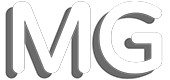
Comments
I'm an XP user and well I just wanna know 'coz maybe in a couple of months I may get a pc and it has Vista on it.
And can you tell me it's ups and downs?